GOLF GRUDGE
IF YOU HAVE EVER....
- Gotten to the first tee, without a ScoreCard or pencil...
- Wanted to easily find players (from your Club, or others) to join your Tee Time...
- Been asked: "Who strokes on this hole?"...
- Wanted an easy way to Post your score, right from the ScoreCard...
- Wanted to know the exact game standing, Nassau Match, Nines Match, $$$ winnings, etc...
- Wanted an "Unofficial Handicap Index" if you do not have an Official Handicap Index...
- Wanted to see your ScoreCard / Match history...
Go to the Sign in Page:
GET STARTED NOW!!!!!
Tee Time Sharing
Becoming a Member
To become a member you must have an Email Address. If you have a GHIN Number via ghin.com, you may enter that as well
to allow the system to automatically calculate Course Handicap's for any ScoreCards you Create. If you do not have an official GHIN Number,
just check "No GHIN", and an "Unofficial GHIN" number will be assigned to you. The system will also keep an "Unofficial Handicap Index" based
off any ScoreCards you post (You must post a minimum of 5 ScoreCards before a Handicap Index is generated.
Your GHIN Number will be used to retrieve your Handicap Index when creating a ScoreCard, as well as to retrieve your name and
Club Information. Your name and Club information will be displayed if you Post a Tee Time, or Join a Tee Time.
NOTE: A NY License Id is required if you desire to Post a foursome or request a foursome for Bethpage courses.
- Steps to become a member. If these steps do not occur it is most likely due to use of an outdated Browser. For best results USE: Latest Chrome, Latest Firefox
-
Step 1: Click the Sign In button, to initiate the Sign in process.
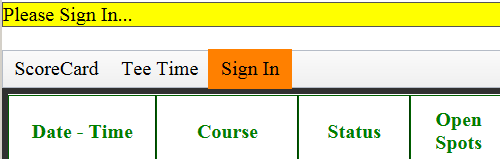
-
Step 2: After you've verified your email address, the following Informational dialog is displayed:
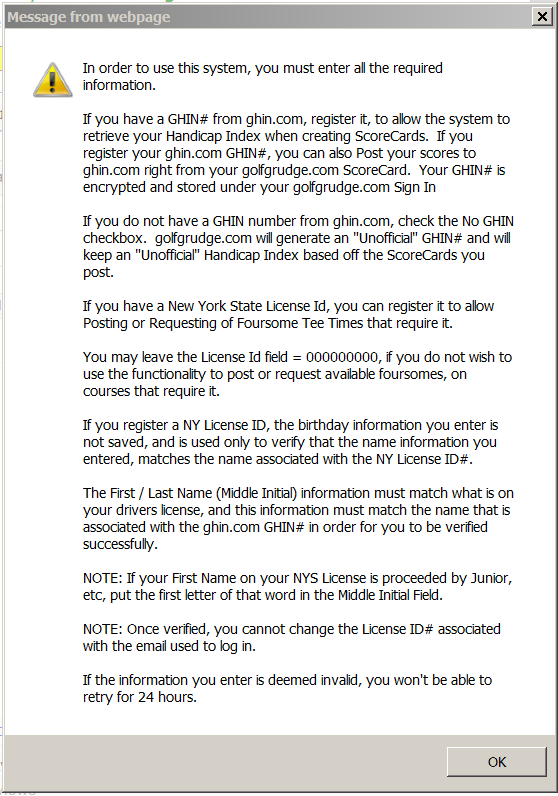
-
Step 3: Fill in the appropriate information, in the Sign Up Dialog:
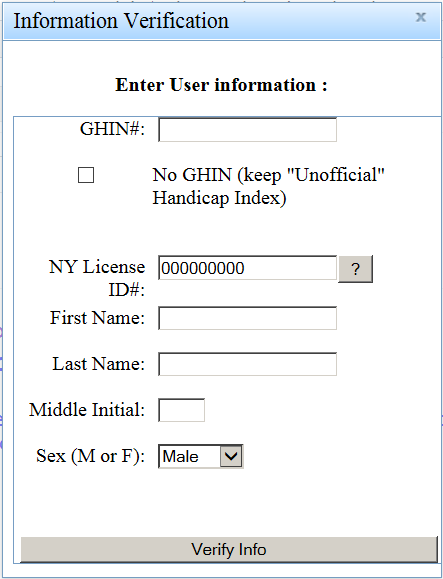
Posting a Tee Time
Site Members may share information about tee times they possess / are responsible for, "Tee Time Owner". They may share openings
with their Club only, or with another Club, or with anyone that is a member of this site. Once they post their tee time,
anyone in the intended audience will be notified via email or by logging in to this site and viewing it. Any tee time posted
by a member is displayed as "Orange" to the tee time owner. The tee time owner may remove the tee time at anytime,
as well as accept requests to join the tee time.
To Fill a Tee Time you must be signed in. Under the "Tee Time" menu item, select "Fill Tee Time". You then pick a course from
your Club's Home Courses, or from the Away Courses. Once the Course is selected, just set the Date and the number of available spots
you have in the Tee Time (between 1-4). Once you've Submitted the Tee Time successfully, eligible participants may start requesting a
spot in your Tee Time. You will be notified of requests, and may accept requests until all your available spots are filled.
If you Submit a Tee Time with 4 spots available, it means that you are giving away this Tee Time. If this Tee Time is one that requires a
NY License Id, the system will pick from any requester's, who are eligible to receive the Tee Time and attempt to switch Tee Time Ownership to that person.
If the foursome is not one that requires a NY License Id, it is up to the Poster to accept a request, and the Tee Time Posting will change
ownership to the person who's request was accepted.
NOTE: Only the Tee Time Owner may remove a player from a Tee Time once a request has been accepted.
Adding Club Members to your Tee Time
Golf Grudge facilitates adding Club Members to your Tee Time. This is useful when the Club Member has not joined Golf Grudge yet, or
you have already discussed playing with this Member, so there's no need for that Member to "Request to Join".
Tee Time Owners may add Club Members to their Tee Time by clicking on the Tee Time and clicking on the Add("Your Club's Name") button.
A complete list of Club Members is only available if your club has submitted a list of Club Members to Golf Grudge.
Please Contact info@golfgrudge.com for more information on submitting your list of Club Members.
If no list is submitted by your Club, only Club Members that have Signed In to Golf Grudge will be available to select from.
Click on the Add("Your Club's Name")
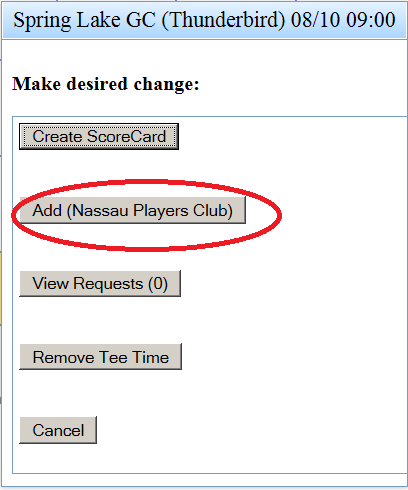
Select From Club Member's and then Give Spot
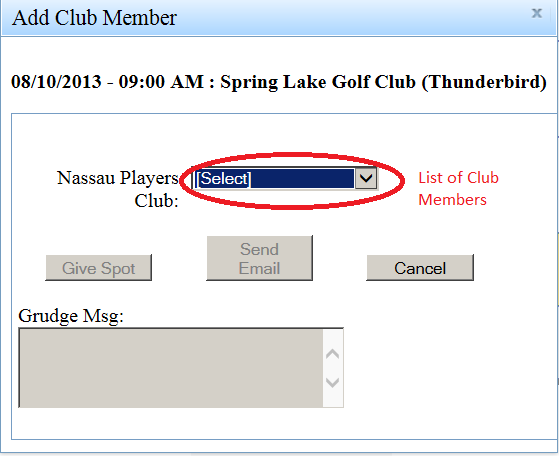
Joining a Tee Time
After signing in, click any available Tee Times with open spots, or available foursomes, they are displayed as "White". A site member may request to join a tee time by clicking on it. (The tee time owner will be notified via email of the request.) Any tee times that you have requested to join will be displayed as "Yellow" to yourself. You may remove your request at any time by clicking on any "Yellow" tee times that you had previously requested to join.
ScoreCard Functions
Once you've created a ScoreCard, no further internet connection is required to keep score. Just leave the ScoreCard as the active page in your phones Web Browser, and start entering scores!
ScoreCard Creation
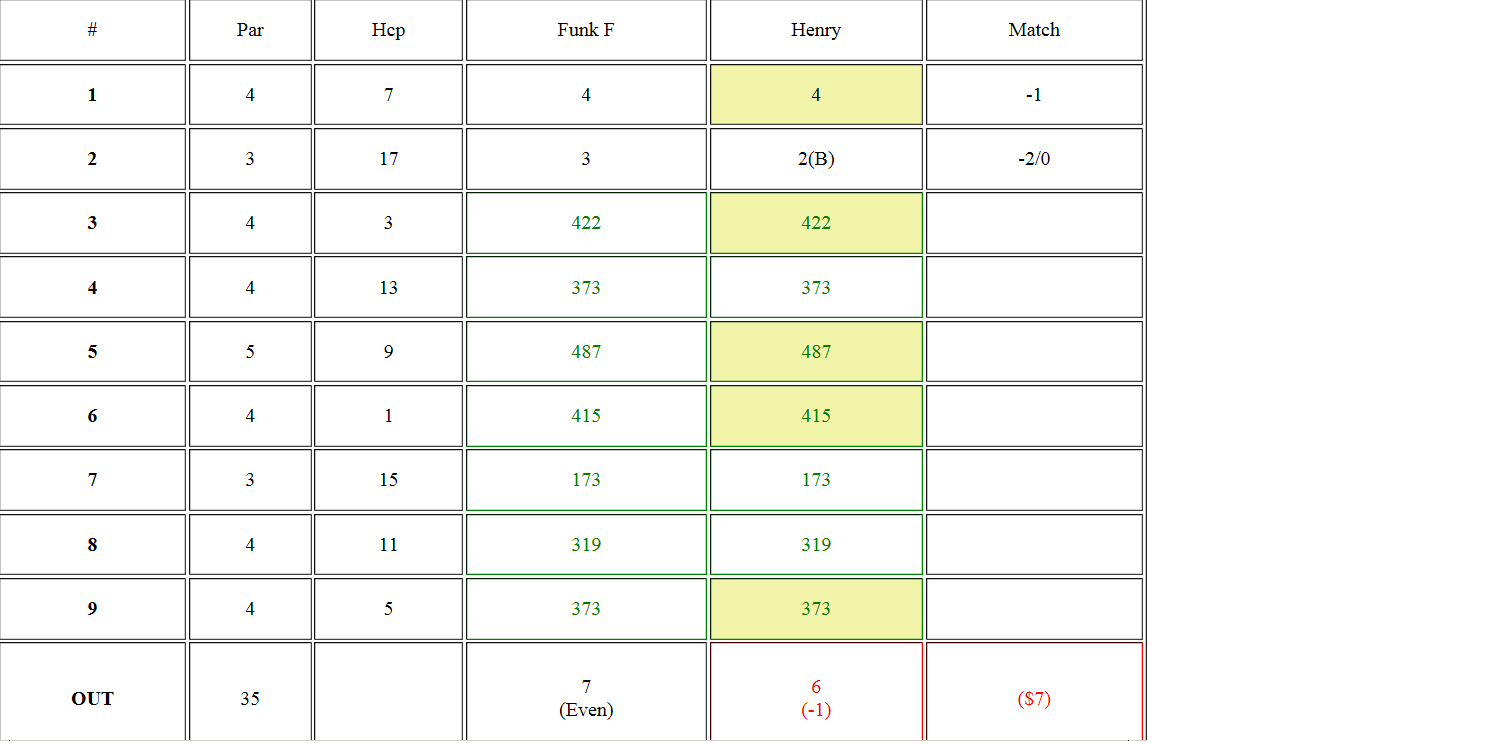
Create a score card for your cell phone by clicking on a Tee Time that you are a part of, and then click Create ScoreCard. (This option automatically retrieves the Handicap Index for all players in that Tee Time.)
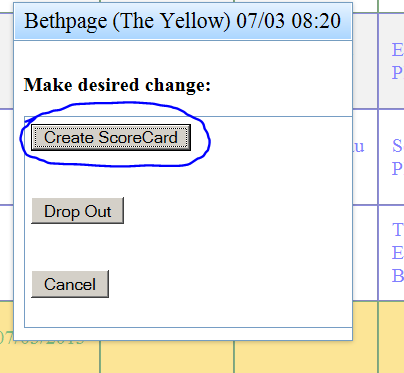
Or create a ScoreCard for a specific course by selecting Create ScoreCard from the main menu.
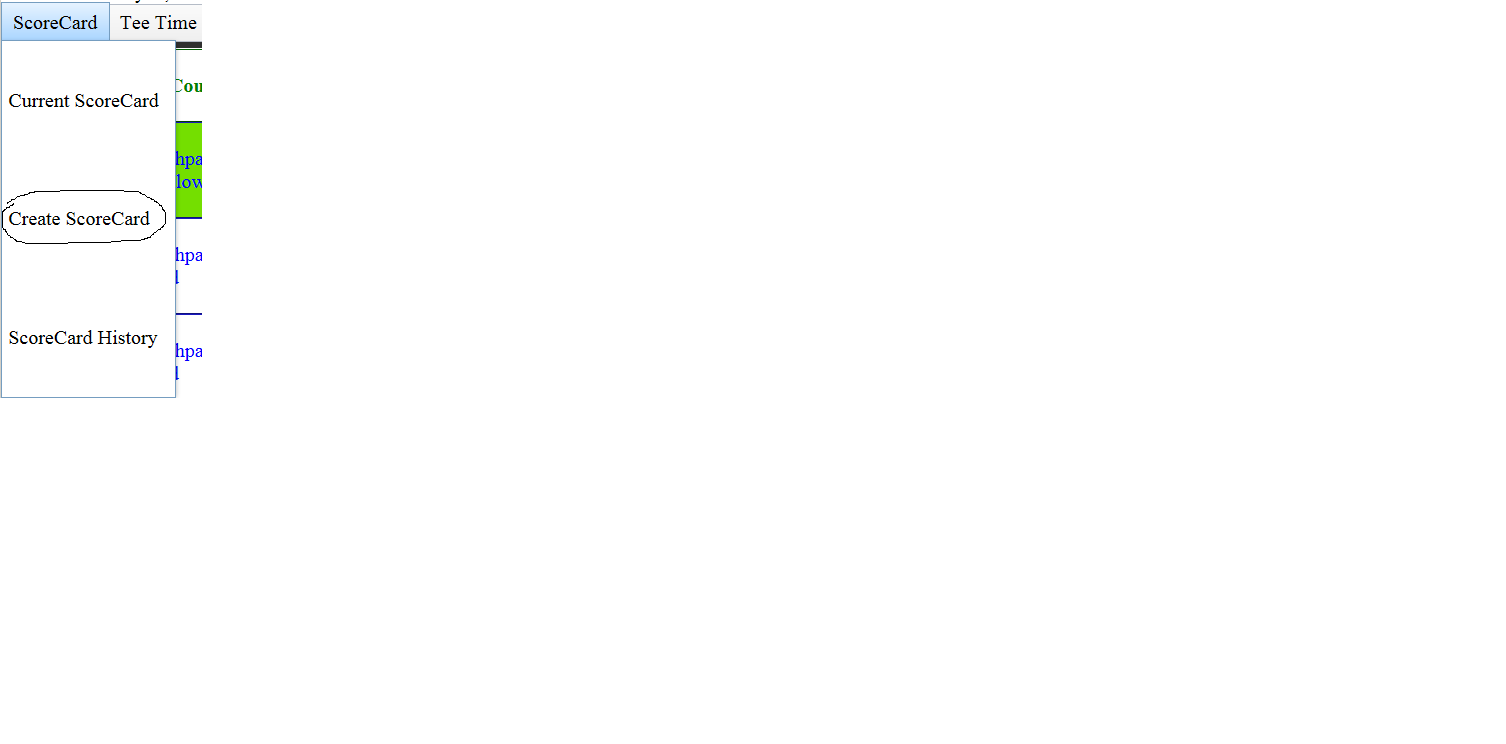
When you create a ScoreCard using a Tee Time that you are a part of, the ScoreCard is automatically emailed to:
yourself (in case you create it on a different device (pc, tablet, etc), and then want to use it on your phone), as well as to any of the
other players in your group. If another player in your group has a smart phone with email access, they can keep score as well, with an
identical ScoreCard to the one you created, i.e. bets, junk, etc.
You may email your Current ScoreCard (with all currently entered Scores) to anyone, at any time by forwarding the email with the
link to the ScoreCard.
A ScoreCard stays in your ScoreCard History, after at least 1 hole's score has been entered and the ScoreCard has been Saved or Posted.
(see Posting Score)
Handicap Information / Adjustment
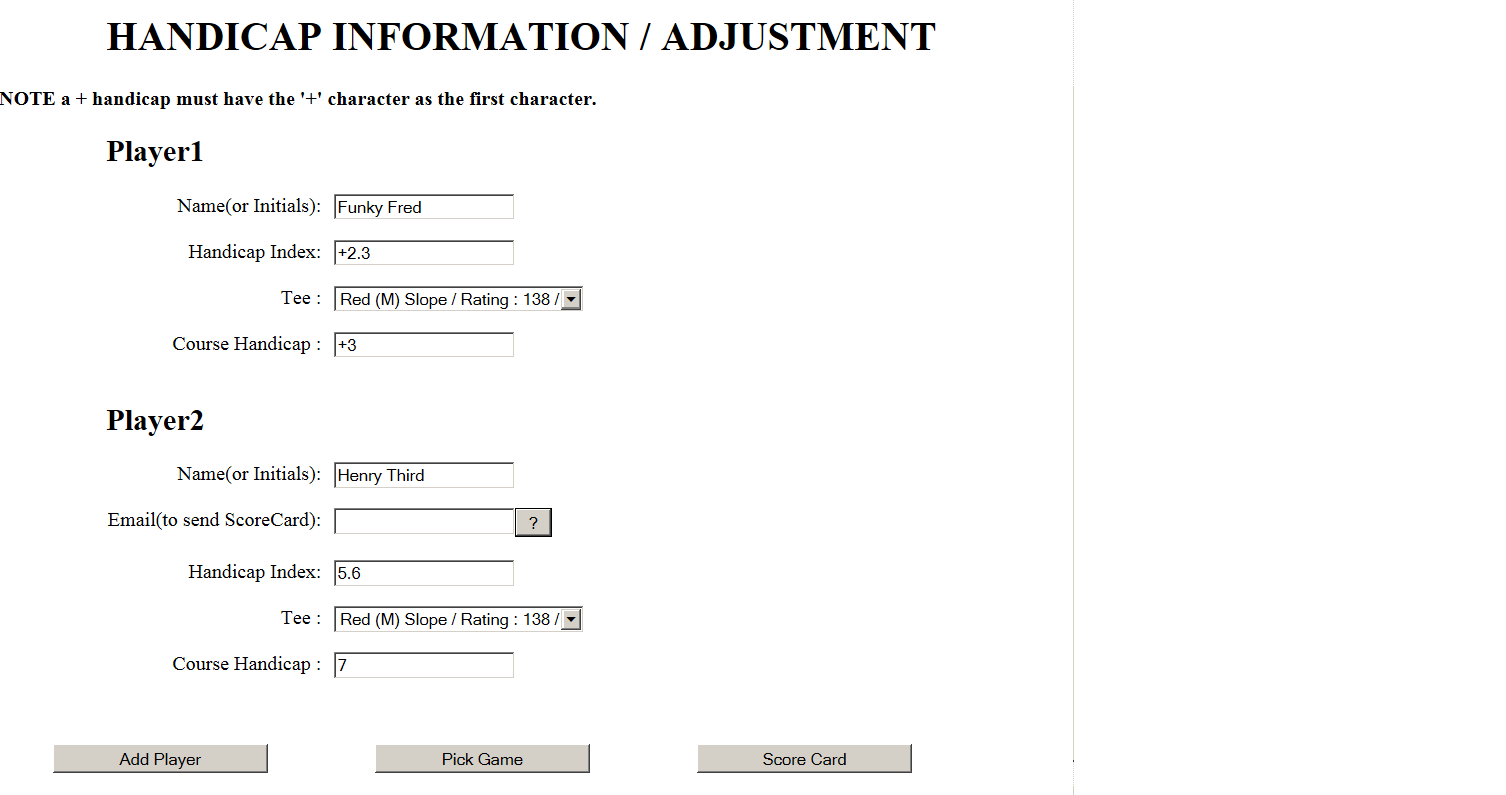
While creating the ScoreCard, the system will gather Handicap Index's for all players with a GHIN number or a Golf Grudge "Unoffical Handicap".
Additional players may be added, as well. When you perform the Add Player function you may enter an Email Address for that player. If an
Email address is entered, that Player will receive an Email with a link to the ScoreCard.
In order for a Player to Post / Save a ScoreCard, the Email Address must match the login Email Address at Golf Grudge.
Player's Course Handicaps are calculated when a tee is selected for the player (if they have a GHIN number or Golf Grudge "Unoffical Handicap"), or you have filled in
the Handicap Index for the Player manually.
All Course Handicaps may be adjusted as desired at this point for game purposes.
Game Selection (Nassau Match, Nines Match, etc)
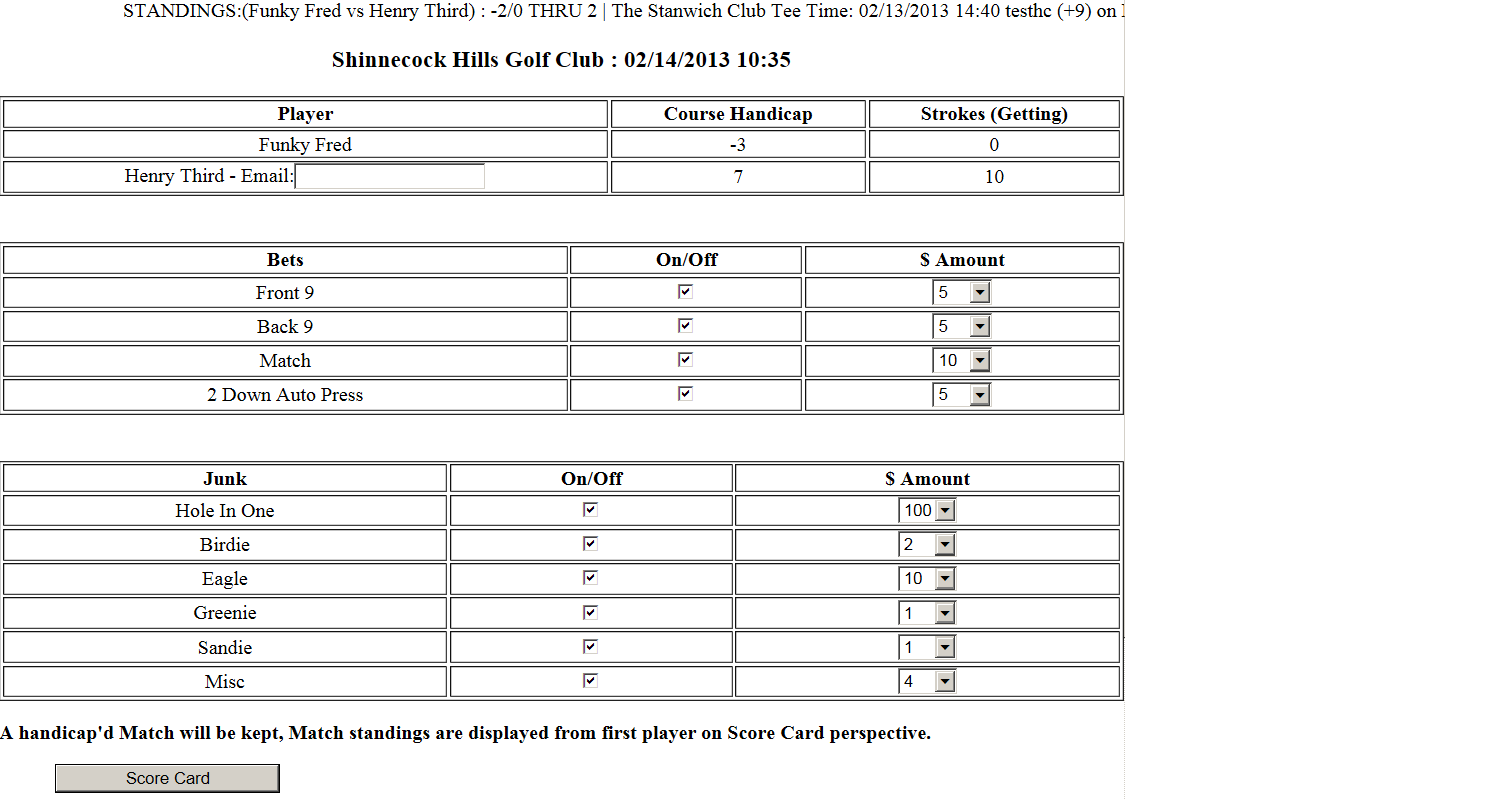
Once all players Course Handicap's have been set, a game may be picked. The games are dependent upon the number of players. During game selection, you may set bet amounts, junk amounts, etc. Additional games will be added on an on going basis.
Keeping Score
Once you've created a ScoreCard:- All players "stroke" holes are colored yellow.
-
To modify game bets, junk etc, click on the top row.
(You may even change the teams at any point during a 4- ball match, even if it's just to see how much money you would have saved with a better partner!) :::You can then change it back begrudgingly:::
- Toggle between 9's by clicking on the left most column.
- Enter a score for a player by clicking on the column under that players name.
- (When finished) Post your adjusted Posting Score to the GHIN system, (or if you don't have an official GHIN handicap, an unofficial Handicap Index will be kept for you, based on the ScoreCards you Post).
Score Entry
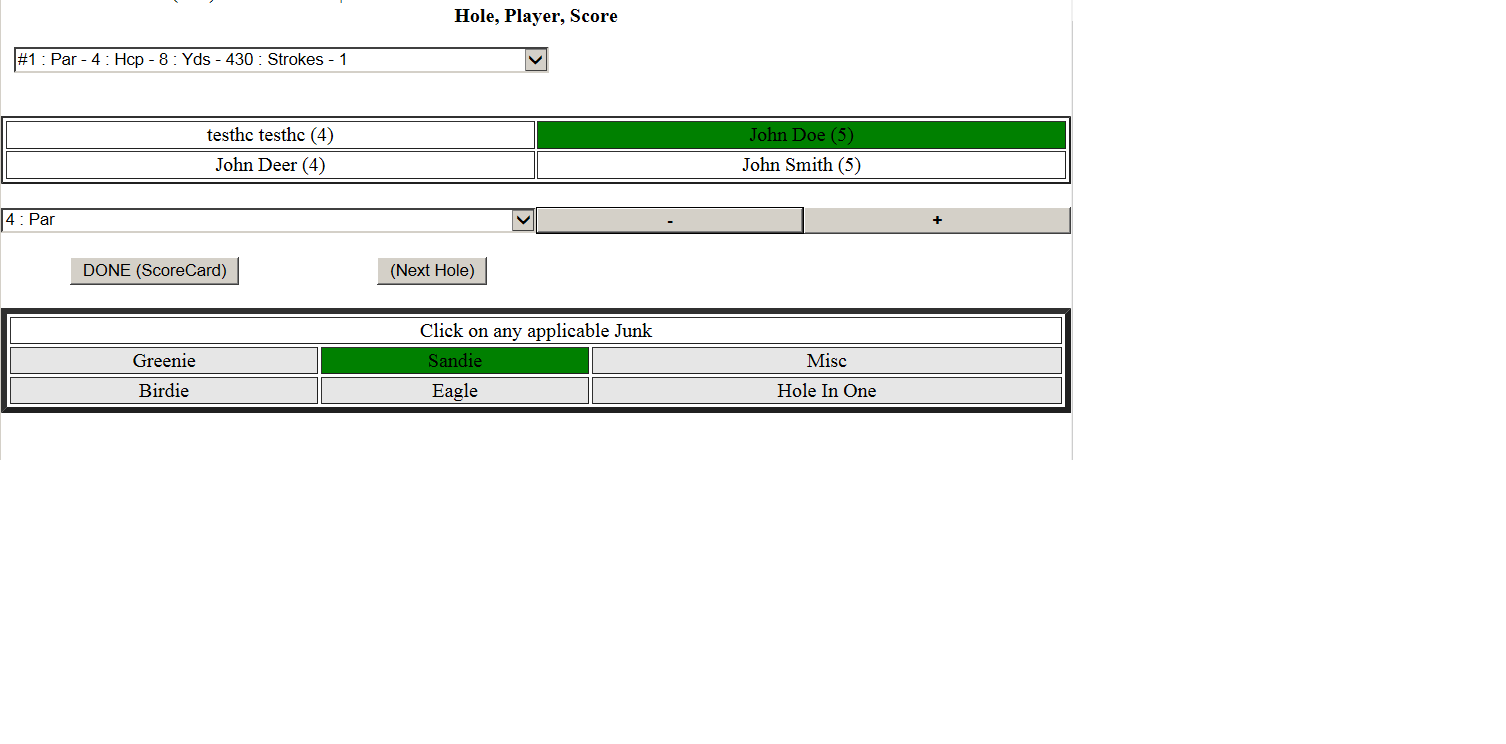
NOTE: Scorecard usage directions are located right below the Score Card (just scroll down below the Scorecard for directions).
Score entry has been streamlined to make it as simple and efficient as possible. Click on a column
under a player. The Score Entry Form is shown. The currently selected player is displayed in green. You change players by
clicking on whatever player you want to enter a score for. The players score is projected as the hole's par plus any projected over par strokes based on that
player's Course Handicap. If the projected score is correct, no changes are necessary and Score Entry
for that player's Score is complete. You may change the score if it is incorrect (use the +/- buttons below the players to increment/ decrement).
When you change players in Score Entry Form, the Score for the previously selected Player is automatically saved and
displayed next to the Player's Name. You may leave Score Entry and return to the Score Card view by pressing the Done Button.
However, if you wish to just move to the next hole for Score Entry (after all scores have been entered), press the Next Hole button
All game processing will be updated to reflect any changes made to scores.
You may always go back and correct the score on a previous hole. Just bring up the Score Entry Form, and select the hole in the hole drop down list. Once
you've selected the hole you want to correct, just change the score to the correct value.
(Hole 1 is assumed as the starting hole initially, however, you may change the starting hole,
by clicking on the Hole drop down list on the score entry form, and picking the desired hole. The first hole that has
all players scores entered will be considered the Official Starting hole for Game calculations.)
You may also keep track of any "Junk", by clicking on the appropriate Junk, that applies to that player, i.e. sandie, greenie, etc.
Birdies, Eagles, Hole in One, are kept automatically.
Steps for least intrusive usage of scorekeeping:
(once done creating the score card etc, added players, picked tee, adjust course handicap)
Leave the score card / phone browser active on your phone.
You click under any players name to get in to Score Entry Mode (see notes under scorecard for what to click, to do different functions) then:
- Adjust / set the scores for all players on the hole, clicking on Player’s Name, then hitting + or – to adjust score. Hit Greenie multiple times if double greenie, etc.
- Hit Next Hole Button, turn the phone screen off.
- Play golf, finish hole.
- Turn screen back on, should still be in score entry, then repeat starting at 1.
Don’t go back out to the full score card unless you want to see the status of the match, etc.
You can delete any score card you create, so feel free to experiment prior to real usage.
Score Posting / Saving
You must be a member of Golf Grudge to Post or Save a ScoreCard.
You Post your Score by clicking on the last row of the ScoreCard on the Back 9. If you have at least 1 full 9 completed, you will be asked
if you want to Post this Score, if not the current state of the ScoreCard will be just be Saved.
If you decide to Post a Score, you will be redirected to the login page (if not currently logged in), where you must login to Post.
Currently posting is available to ghin.com (if you have an Official
Handicap Index / GHIN number), or to Golf Grudge, your "Unofficial Handicap Index".
When you Post or Save a ScoreCard, it is saved in your ScoreCard History.
(You should only Post once you have completed all the holes you intend to play on that ScoreCard.)
If you do not wish to Post the ScoreCard, you will still be given the option to Save the Current ScoreCard.
A Posting Score is calculated for each player based on the Course Handicap that is set for that player. The Posting Score is displayed
at the end of the ScoreCard, on the back 9 in the format Posting Score = (Front 9, Back 9, Total).
Your Posting Score is calculated with the following rules:
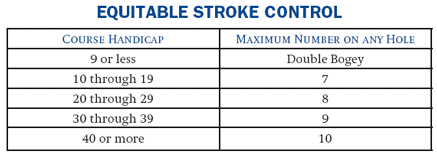
NOTE: Your starting hole will be considered to be the first hole that you enter scores for all players on the ScoreCard. All Game calculations are done based off of this starting hole.
GolfGrudge.com may provide services to allow it's members to organize golf related activities.
If there is a Payment associated with this activity, GolfGrudge uses PayPal to collect / transfer / refund the payment.
PAYPAL ACCEPTABLE USE POLICY